Do you use Gmail for your personal or professional needs, but you want to have another email address without creating a new account? This is possible thanks to the email aliases feature. An alias is an alternative email address that redirects messages to your main inbox. You can manage multiple email addresses with a single Gmail account. In this article, we will tell you how to create a Gmail email alias in a few easy steps.
What are the benefits of a Gmail email alias?

Creating a Gmail email alias has several advantages:
- You can use an alias to protect your identity or privacy when communicating with people or sites you don't know well.
- You can use an alias to sort your messages by their origin or subject. For example, you can create an alias for your online purchases, another for your newsletters, another for your business contacts, etc.
- You can use an alias to send messages from another email address without changing accounts. For example, you can create an alias with the domain name of your company or association and use it to send official messages.
- You can use an alias to test your email campaigns or contact forms. This allows you to check that your messages are arriving in the inbox and that they are not considered spam.
How to create a Gmail email alias with the + sign?

The easiest way to create a Gmail email alias is to use the + sign. Simply add the + sign followed by a word to your main email address. For example, if your email address is jean.dupont@gmail.com, you can create the following aliases:
- jean.dupont+achat@gmail.com
- jean.dupont+newsletter@gmail.com
- jean.dupont+pro@gmail.com
These aliases are automatically associated with your Gmail account and redirect messages to your main inbox. You don't need to configure them in Gmail settings.
To use these aliases, simply indicate them when you register on a site or send a message. You can also create filters in Gmail to classify received messages according to the alias used.
How to create a Gmail email alias with a period?

Another method to create a Gmail email alias is to use a period. Simply add or remove a period from your main email address. For example, if your email address is jean.dupont@gmail.com, you can create the following aliases:
- je.an.dupont@gmail.com
- jeandupont@gmail.com
- jean.du.pont@gmail.com
These aliases are also automatically associated with your Gmail account and redirect messages to your main inbox. You don't need to configure them in Gmail settings.
To use these aliases, simply indicate them when you register on a site or send a message. You can also create filters in Gmail to classify received messages according to the alias used.
How to create a custom Gmail email alias?
If you want to create a more personalized Gmail email alias, with a different name or domain, you need to go through Gmail settings. Here's how to do it:
- Log in to your Gmail account and click the gear icon at the top right.
- Click “See all settings”.

- Click on the “Accounts and Import” tab.

- Click “Add another email address” in the “Send Emails As” section.

- Enter the email address you want to use as an alias. You can use an email address you already have or create a new one with another email provider.
- Click “Next”.
- Follow the instructions to verify that you are the owner of the email address you provided. You may be asked to enter a confirmation code or click on a link sent via email.
- Once the email address is verified, it will appear in the list of addresses that you can use to send messages from Gmail.
- To use this address as an alias, simply select it from the “From” drop-down menu when composing a message.
How to remove a Gmail email alias?
If you want to remove a Gmail email alias, you need to follow the following steps:
- Log in to your Gmail account and click the gear icon at the top right.
- Click “See all settings”.
- Click on the “Accounts and Import” tab.
- Click “Delete” next to the alias you want to remove in the “Send Emails As” section.
- Confirm your choice by clicking “OK”.
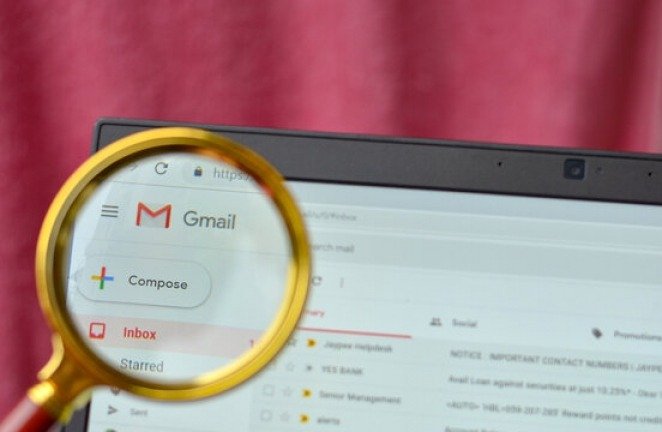
Conclusion
Creating a Gmail email alias is a very practical feature that allows you to manage multiple email addresses with a single account. You can protect your identity, sort your messages, send messages from another address or test your emailing campaigns. There are several methods for creating a Gmail email alias, depending on the level of customization you want. You can use the + sign, period, or Gmail settings to create an alias easily. You can also delete an alias if you no longer need it.



