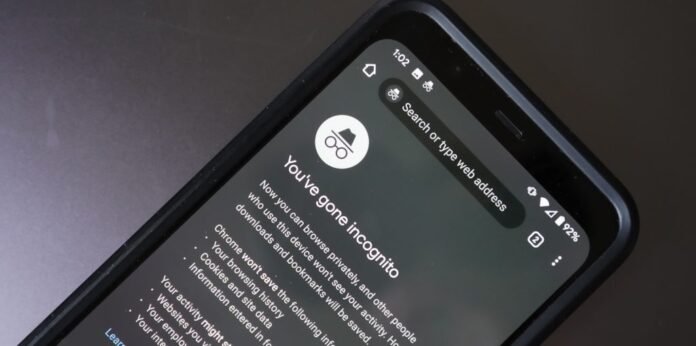Private browsing on Google allows you to surf without leaving any traces. This is convenient for several reasons, but how do you activate and deactivate it?
Here's a guide to using private browsing on Google, knowing if you're in private mode, locking and clearing private tabs, and knowing the limitations and tips of this feature.
What is private browsing on Google?
Private browsing on Google allows you to surf without saving your history , cookies , data or passwords . When you close private tabs or windows, nothing is saved on your device . So no one can see or access what you have done online.

Why use private browsing on Google?
There are several reasons why you can use private browsing on Google. For example, you can use it to:
- Protect your privacy : If you share your device with others, you can use private browsing to prevent them from seeing what you do online, or from being able to access your accounts or information personal.
- Avoid spoilers : If you want to watch a movie or series without knowing the outcome, you can use private browsing to search for information without Google suggesting results that could spoil the suspense.
- Access geo-restricted content : If you want to access content that is not available in your country, you can use private browsing to bypass geo-restrictions imposed by certain websites.
- Compare prices online : If you want to buy a product or service online, you can use private browsing to compare prices without websites detecting your interest and changing their prices based on your behavior.
How to enable private browsing on Google?
To enable private browsing on Google, you must open a private browsing tab or . The procedure varies depending on the type of device and browser you are using. Here's how to do it on computer, Android and iOS.
On computer
If you use the Google Chrome browser on computer, here's how to enable private browsing:
- Click the three-dot at the top right of the browser window.
- Select “ New Incognito Window ” or press Ctrl+Shift+N on your keyboard.
- A new private browsing window opens, with a mask icon at the top right. You can carry out your searches there without leaving any traces on your device.

On Android
If you use the Google Chrome browser on Android, here's how to enable private browsing:
- Open the Google Chrome on your device.
- Tap the three-dot at the top right of the screen.
- Select “ New Private Browsing Tab ”.
- A new private browsing tab opens, with a mask icon at the bottom of the screen. You can carry out your searches there without leaving any traces on your device.

On iOS
If you use the Google Chrome browser on iOS, here's how to enable private browsing:
- Open the Google Chrome on your device.
- Tap the three-dot at the bottom right of the screen.
- Select “ New Private Browsing Tab ” or tap the square button at the bottom left of the screen and swipe left until you see the “ Private Browsing ” option.
- A new private browsing tab opens, with a mask icon at the top right. You can carry out your searches there without leaving any traces on your device.

How to disable private browsing on Google?
To disable private browsing on Google , you must close the private browsing tabs or windows that you have open. The procedure varies depending on the type of device and browser you are using. Here's how to do it on computer, Android and iOS.
On computer
If you use the Google Chrome browser on computer, here's how to disable private browsing:
- Close the incognito window you opened by clicking the cross at the top right of the browser window or by pressing Alt+F4 on your keyboard.
- You return to normal browsing mode , with your usual tabs.
On Android
If you use the Google Chrome browser on Android, here's how to disable private browsing:
- Close the incognito tabs you have open by tapping the three-dot menu at the top right of the screen and selecting “Close all tabs” or tapping the square button at the bottom right of the screen and dragging the tabs left or right.
- You return to normal browsing mode , with your usual tabs.
On iOS
If you use the Google Chrome browser on iOS, here's how to disable private browsing:
- Close the incognito tabs you have open by tapping the three-dot menu at the bottom right of the screen and selecting “Close all tabs” or tapping the square button at the bottom left of the screen and dragging the tabs left or right.
- You return to normal browsing mode , with your usual tabs.
In case of problem with Chrome : Google Chrome no longer opens, no longer launches: how to fix it?
How do you know if you are in private browsing mode on Google?
To know if you are in private browsing mode on Google, you must check the presence of the mask icon on your browser. The position and color of the icon may vary depending on the type of device and browser you are using. Here's how to do it on computer, Android and iOS.
On computer
If you're using the Google Chrome browser on desktop, here's how to tell if you're in private browsing mode:
Look at the top right of the browser window. If you see a gray-colored mask icon , it means you are in private browsing mode. If you don't see this icon, it means you are in normal browsing mode.

On Android
If you're using the Google Chrome browser on Android, here's how to tell if you're in private browsing mode:
Look at the bottom of the screen. If you see a gray mask icon, it means you are in private browsing mode. If you don't see this icon, it means you are in normal browsing mode.
On iOS
If you're using the Google Chrome browser on iOS, here's how to tell if you're in private browsing mode:
Look at the top right of the screen. If you see a gray-colored mask icon , it means you are in private browsing mode . If you don't see this icon, it means you are in normal browsing mode.
What are the limits of private browsing on Google?
Private browsing on Google is not a silver bullet for protecting your privacy online. It has limitations that must be known and taken into account before using it.

Here are some of the main limitations of private browsing on Google:
- Private browsing does not prevent websites , employers , or Internet service providers from seeing your online activity. Indeed, private browsing does not mask your IP address or your location , which allows websites to identify and track you.
- Private browsing does not prevent malware or viruses from infecting your device . This is because private browsing does not protect your device against computer attacks, such as spyware, ransomware or Trojan horses.
- Private browsing does not prevent targeted advertising or third-party cookie tracking. In fact, private browsing does not block advertisements or cookies placed by third-party websites, such as social networks, video platforms or advertising agencies.
Must Read : How to Fix “Your Browser is Managed by Your Organization” Issue on Chrome and Microsoft Edge?
How to increase the confidentiality of your browsing on Google?
To increase the confidentiality of your browsing on Google , there are complementary solutions to private browsing that you can use.

Here are some of the main solutions to increase the privacy of your browsing on Google:
- Use a VPN to hide your IP address and location . A VPN (Virtual Private Network) is a service that allows you to surf the Internet safely and discreetly. It changes your IP address and location , making it harder for websites, employers, or Internet service providers to know who you are and what you do online.
- Use an ad blocker and tracker to reduce exposure to third-party ads and cookies. An ad and tracker blocker is software or an extension that allows you to block ads and cookies from third-party websites. This way, you can protect your browsing data and avoid annoying or indiscreet advertisements.
- Use an alternative search engine that respects privacy , such as DuckDuckGo or Qwant. A privacy-friendly alternative search engine is a service that allows you to search the web without collecting or storing your personal data. This way, you can preserve your anonymity and avoid biased or personalized recommendations by Google.
FAQs
What are the advantages and disadvantages of private browsing on Google?
Private browsing on Google has advantages and disadvantages that you should know before using it. Here are some of the main ones:
Benefits
- It protects your privacy by not storing your browsing data on your device.
- It allows you to access content that might be blocked or censored in your country.
- It allows you to compare prices online without being influenced by the marketing strategies of websites.
- It allows you to avoid spoilers or unwanted recommendations from Google.
Disadvantages
- It does not prevent websites, employers or Internet service providers from seeing your online activity.
- It does not prevent malware or viruses from infecting your device.
- It does not prevent targeted advertising or third-party cookie tracking.
- It does not store your preferences, settings or passwords, which may make your browsing less convenient.
What is the difference between private browsing and secure browsing?
Private browsing is a feature that allows you to surf the web without leaving traces of your activity on your device. It does not store your history, cookies, form data, passwords or downloads.
Safe Browsing is a feature that allows you to surf the web while avoiding dangerous or fraudulent websites. It warns you if you try to access a website that contains malware, phishing attempts, or inappropriate content.