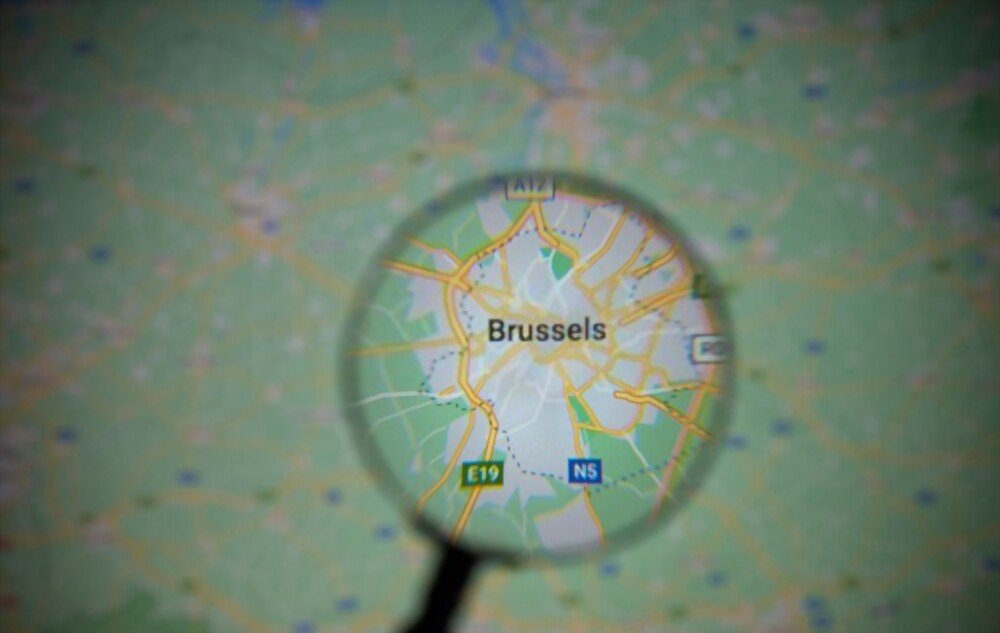Google Earth is software that allows you to view the Earth from all angles , using satellite images, maps, reliefs and buildings in 3D. You can explore distant places, admire natural or urban landscapes, measure distances, create routes, or even share your discoveries with other users.
But did you know that there is a version of Google Earth that does not require any downloading or installation on your computer ? This is Google Earth for Chrome, a web application that works directly from your browser. With this version, you can access all the features of Google Earth without having to worry about disk space or your operating system compatibility.
In this article, we will explain to you how to use free Google Earth without downloading, what its advantages and disadvantages are, and how to make the most of its possibilities.
How to use free Google Earth without downloading?
To use free Google Earth without downloading, simply follow these steps:
- Open your Chrome browser and go to https://earth.google.com/web/.
- Accept the Google Earth Terms of Service and Privacy Policy.
- You arrive at a view of the globe that you can rotate, zoom in or out with your mouse or keyboard.
- You can also use the buttons located at the bottom right of the screen to change the view mode (planet, map or relief), activate or deactivate the automatic rotation of the globe, or display the geographic coordinates grid.
- To search for a specific location, use the search bar located at the top left of the screen. You can type the name of a country, a city, a monument, an address, or even the GPS coordinates of a specific point. Once you find the location, you can click on it to view more information, such as photos, videos, links or statistical data.
- To explore locations in 3D, click on the 3D button located at the bottom left of the screen. You can then see buildings, bridges, trees or mountains in relief. You can also use the Street View button to see places at eye level, as if you were there.

- To discover unusual or remarkable places, click on the Travel button located at the bottom left of the screen. You then access a selection of thematic content, such as guided tours, quizzes, games or interactive stories. You can choose from different categories, such as nature, culture, history or education.
- To create your own custom maps, click the Projects button located at the bottom left of the screen. You can then add markers, lines, shapes or text to the map. You can also import KML or KMZ files containing geographic data. You can then save your projects to your Google Drive account and share them with other users.
This article might interest you: Local guide program Google: what is it and how to participate?
What are the advantages and disadvantages of free Google Earth without downloading?
Free Google Earth without downloading has several advantages over the classic version of the software :
- It can be accessed from any computer connected to the Internet, without having to download or install anything.
- It is compatible with all operating systems (Windows, Mac OS X, Linux) and all types of devices (computers, tablets, smartphones), provided you use the Chrome browser.
- It is automatically updated and benefits from the latest innovations in Google Earth, such as the Voyager functionality or high-resolution images.
- It is faster and smoother than the classic version, thanks to the use of WebGL technology which allows 3D graphics to be rendered directly in the browser.
Free Google Earth without downloading also has some disadvantages compared to the classic version of the software. :
- It requires a stable and fast internet connection to work properly. If your connection is slow or unstable, you may experience loading or image quality issues.
- It does not provide access to some advanced features of Google Earth, such as offline mode, flight simulator, history mode or sky mode.
- It does not allow you to change Google Earth display settings, such as language, units of measurement, or time zone.

How to get the most out of free Google Earth without downloading?
To get the most out of free Google Earth without downloading, here are some tips and tricks:
- Use a powerful computer and a good quality screen to appreciate the details of 3D images.
- Use a mouse or touchpad to easily control the globe view. You can also use the arrow keys on the keyboard to move or the + and – keys to zoom in or out.
- Use keyboard shortcuts to quickly access different Google Earth features. For example, press R to reset the globe view, U to switch to 2D or 3D mode, G to show or hide the geographic coordinate grid, or L to show or hide the legend.
- Use the Share button at the top right of the screen to send a link to the location you're viewing via email, message, or social media. You can also copy the URL to your clipboard or upload an image of the location by clicking the camera icon.
- Use the Print button at the top right of the screen to print a map of the location you are viewing. You can choose the format (portrait or landscape), size (A4 or letter) and orientation (north or current view) of the map. You can also add a title, legend and logo to your map.
Comparison of different versions of Google Earth
| Version | Download | Facility | Operating system | Features |
| Classic Google Earth | Yes | Yes | Windows, Mac OS X, Linux | All |
| Google Earth for Chrome | No | No | All (with Chrome) | Almost all |
| Google Earth for mobile | Yes | Yes | Android, iOS | Some |
This article might interest you: Find professionals on Google Placewithedits
FAQ about free Google Earth without download
Here are some frequently asked questions about free Google Earth without downloading:
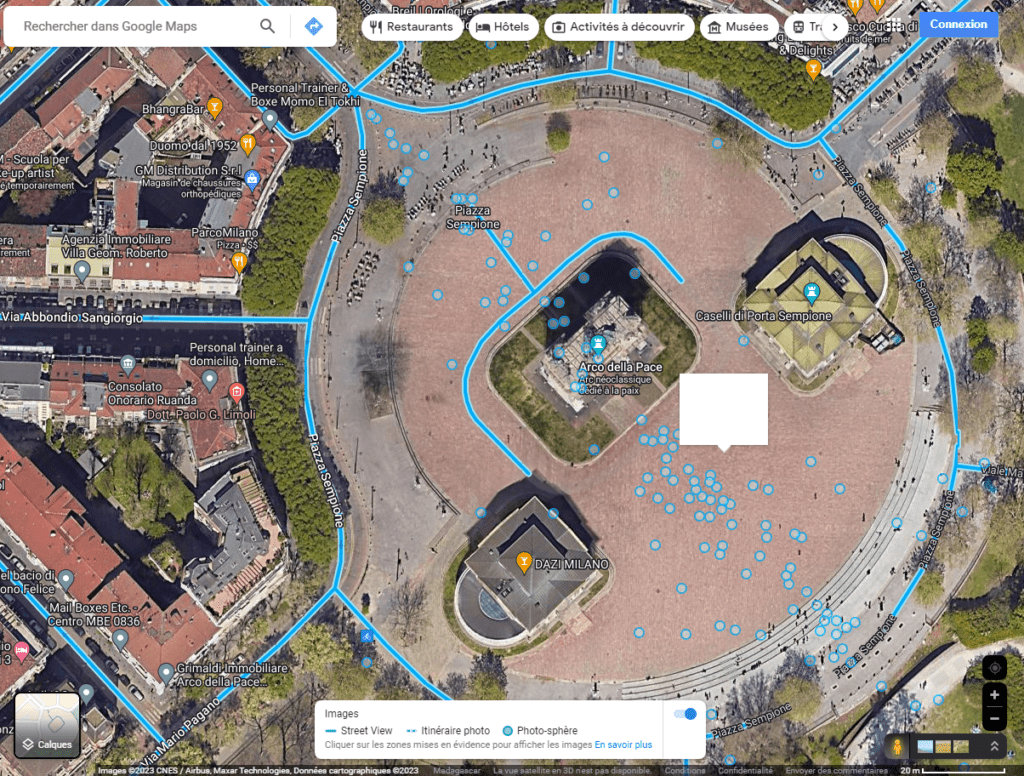
What are the alternatives to free Google Earth without downloading?
There are other online services that allow you to view the Earth in 3D from your browser, without having to download or install software. Here are some examples :
- Bing Maps 3D: This is Microsoft's online mapping service, which offers 3D functionality similar to that of Google Earth. You can see buildings, bridges or landmarks in 3D, as well as aerial images or StreetSide views. You can also calculate routes, search for places of interest or create personalized collections. To access Bing Maps 3D, go to https://www.bing.com/maps and click on the 3D button located at the bottom right of the screen.
- Cesium: it is an open source platform that allows you to create and visualize 3D geospatial applications. You can see the Earth in 3D with satellite images, maps or 3D models. You can also explore historical places, animated scenes or scientific data. To access Cesium, go to https://cesium.com/ and click on the Launch Cesium button located at the top right of the screen.
- NASA WorldWind: it is software developed by NASA that allows you to visualize the Earth in 3D with satellite images, maps or geophysical data. You can also see other planets or satellites in the solar system, such as the Moon or Mars. To access NASA WorldWind, go to https://worldwind.arc.nasa.gov/web/ and click the Start WorldWind button in the center of the screen.
How to update free Google Earth without downloading?
Free Google Earth with no download updates automatically as soon as you open the web application in your Chrome browser. So you don't need to download or install anything to enjoy the latest versions and new features of Google Earth. If you're having trouble updating, you can try clearing your browser's cache or checking that you have the latest version of Chrome.
How to export or import data into Google Earth free without downloading?
Free Google Earth without downloading allows you to export or import geographic data in KML or KMZ format. Keyhole Markup Language (KML) is an XML-based language for representing geospatial data in Google Earth. The KMZ format is a compressed version of the KML format that reduces file size.
To export data to free Google Earth without downloading, you must first create a custom project by clicking the Projects button located at the bottom left of the screen. You can then add markers, lines, shapes or text to the map. Once your project is complete, you can click on the Export button located at the top right of the screen. You can then choose the format (KML or KMZ) and the name of the file to export. You can then save the file to your computer or share it with other users.
To import data into free Google Earth without downloading, you also need to create a custom project by clicking the Projects button located at the bottom left of the screen. You can then click on the Import button located at the top right of the screen. You can then choose the file (KML or KMZ) to import from your computer or from Google Drive. Once the file is imported, you can see the data displayed on the map.
Conclusion
Free Google Earth without downloading is more than just an online mapping service. It is a window open to the world that allows you to travel and discover the wonders of our planet. It is also an educational tool that allows you to learn new things and develop your general culture. Finally, it is a means of communication that allows you to share your discoveries and your emotions with other users.
With Google Earth free without downloading, you only need your Chrome browser to access all these possibilities. You don't have to worry about downloading, installing or updating software. You simply benefit from the latest version and new features of Google Earth.
So don't wait any longer! Open your Chrome browser and go to https://earth.google.com/web/. You will then be transported to a 3D world, where you can explore, learn and share without limits.