Google Chrome is a very popular web browser used by a large number of people. Unfortunately, there are times when you encounter errors when opening it or browsing the web. The most common one you may encounter is: “ err_cache_miss ”!
If you have already seen this message, it is very likely that Google Chrome is asking you to re-enter some of your important information.
Panicked, you are wondering what this error is, why it is there and what are the existing, effective and quick solutions to correct it? This guide covers the subject correctly and perfectly addresses all your concerns.
What does the term "err_cache_miss?"

err_cache_miss error stipulates that the site you visit requires in particular the submission of data to continue by being functional. In other words, the error occurs when the data sent from a browser to a server is interrupted.
In general, data plays a vital role in loading web pages. This error often occurs when you fill out a form and use the “returns” and “sent” keys too often or too quickly.
In this situation, err_cache_miss which is related to caching , will then force you to provide a new data transfer, something you should absolutely avoid. For what ? Well because you may have to do the same thing twice!
For example, you have just made an online order and you have finished filling out the purchase form which contains all your payment information. When the error occurs, you still need to submit your data. Which will result in two transactions.
What are the causes of the appearance of the error "err_cache_miss" in Google Chrome?

As explained earlier, the error is related to data transfer between the Chrome browser and the website you are browsing.
There may be several reasons for the appearance of the Err_Cache_Miss error in the Google Chrome browser :
- Browser data is not compatible with website data
- Data that should be transmitted to the website was duplicated by the browser
- Chrome browser cannot access different cache files through the destination web server
- Data transferred from web browser to site contains cache errors
- The website you are visiting has incorrect coding or server issues
According to Google, the ERR_CACHE_MISS error reflects the absence of information on the web page you are viewing . You will have to re-enter the information so that the error disappears . In some cases, this solution is not recommended, since you may unknowingly make two transactions if you purchase an item online.
There are several ways to fix this error if you see it appear while browsing.
How to correct the error "err_cache_miss" on Google Chrome?

Do you quickly want to correct the error " err_cache_miss " on Google Chrome? We invite you to visualize this short video:
If you haven't figured out how to do it, please follow these different other methods to permanently fix the error.
Clear cache and delete cookies from your Chrome browser

The err_cache_miss error in Google Chrome is very often linked to the cache and cookies present in your browser.
To remove them, follow these different steps:
Step 1: Enter Google Chrome then open a new tab.
Step 2: In the address bar, enter "Chrome: // Settings" (apart from the quotes).
Step 3: "Erase navigation data" option to delete permanent deletion.
Step 4: In the new AUI window opens, search and select the "All data" in the "Period" .
Step 5: Check every three boxes displayed and then click on the "Erase the data" option.
It's done ! You have just deleted cookies and cleared your browser cache. Be aware, however, that deleting the cache may result in the loss of all saved passwords. If you have sensitive data, we advise you not to use this option.
Disable any extensions you don't use

It is very likely that the err_cache_ miss error comes from a plugin or extension that is incompatible with your browser.
Therefore, if you have plugins that you do not use or that you have just installed, we advise you to deactivate them. To do this, follow these steps:
Step 1: "Chrome: // Extensions" address bar
Step 2: You will then see all the extensions installed in your browser. Those that are functional will be activated and those that are not will be deactivated.
To completely delete a plugin, you need to click on the "Delete" option. Thus, until all unnecessary extensions are deleted from your browser.
Removing plugins is one of the most common solutions to resolve err_cache_miss error in Google Chrome. In case it doesn't work, try the third solution.
Reset your Google Chrome web browser

If you've tried the first two methods and the error hasn't gone away, it may be time to take action. So you need to reset your Chrome browser settings.
To get there, follow the steps below:
Step 1: Open a new tab in Google Chrome then enter "Chrome: // Settings" in the address bar.
Step 2: Scroll through the page that will appear until you come across the "Advanced Settings"
Step 3: In the cell "Reset and clean", click on the "Restore the default settings"
Step 4: Once again will appear! Look for the "Reset settings" then click on it.
This operation will remove all configurations made to the default ones of the Chrome browser. Before resetting your browser, we recommend using online storage software to back up any sensitive data you have.
At this point, if all the methods presented above have not worked, the problem is probably system related.
So here's what to do to resolve the err_cache_miss error on Google Chrome!
Troubleshoot Windows 10 OS
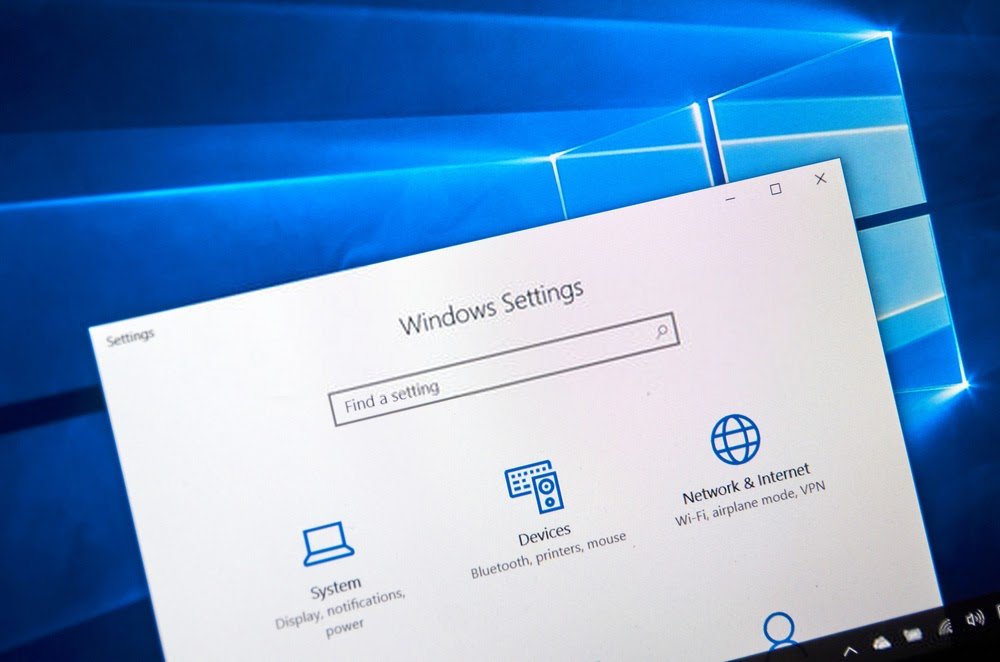
The err_cache_miss error in Google Chrome may be directly related to your computer's operating system.
If after trying the methods presented above and you still encounter this problem, we recommend that you run the WindowsTroubleshooting Assistant.
To successfully execute, follow these steps:
Step 1: Enter the Windows , then click on the "Security and update"
Step 2: In the left section, select the options: "Problem resolutions" >>> "Additional problem solving utilities"
Step 3: Then click on the option "Execute the problem solving utility" of the sections "Internet connections" , "network card" and "incoming connections"
Then restart your PC to finalize the operation. When switching on, check if the err_cache_miss error has disappeared.
If the problem persists, move on to the next method.
Use a different web browser
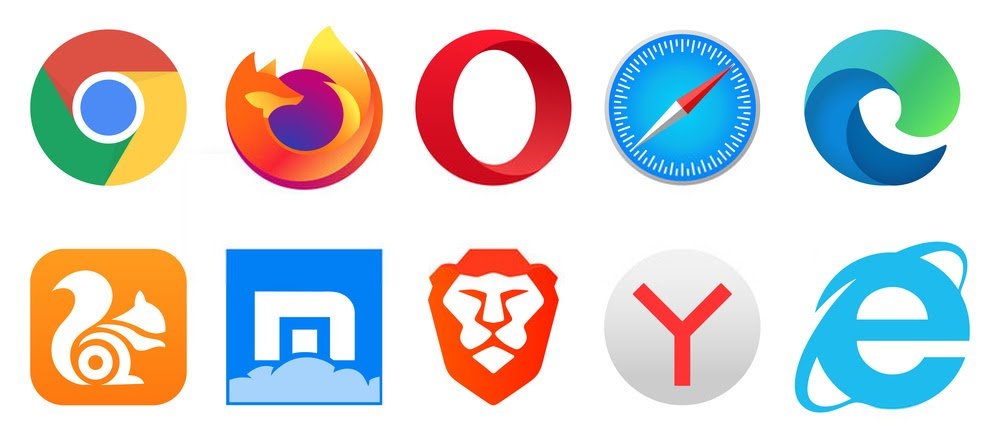
If none of the solutions presented above work, it is best to try another browser, such as Firefox, Opera or even Brave .
Be aware, however, that using another browser is only a temporary solution. It will not fix the problem in Google Chrome.
Reset the network you are connected to

If the problem persists even with other browsers, a complete solution is to completely reset your network.
If you're using Windows 10, it's very simple. Just follow these instructions:
Step 1: First go to the "Network and Internet" of the settings then select the "Reset the network" option.
Step 2: Finally click on the "Reset now"
Then restart your computer! All Windows network settings will then be reset. This includes private network membership as well as all your login passwords.
You have everything you need, don't wait any longer!
Thanks to this guide, you now know what the err_cache_miss error is on Google Chrome, why it appears and how to resolve it.
The only thing you will need to do now would be to apply one of the methods.
If this doesn't work and, in the worst case, causes other problems on your PC, we advise you to restart everything by putting Windows 10 in safe mode ! You may also consider reinstalling Windows . This last alternative is however not recommended.
Did you like this article? Please let us know by adding a comment! See you soon for new tutorials!



