If you often play online games on your PS4 , you know how important it is to have a stable and fast internet connection . But did you know that the choice of DNS servers can have a significant impact on the quality of your game experience? In this article, we will explain what the DNS are, why they are important for your PS4, and what are the best DNS for its PS4 .
The fastest DNS for PS4

There are many alternative DNS servers you can use for your PS4. Here is a selection of the best and fastest DNS for your PS4 , based on the results of speed tests carried out by DNSPerf :
| Supplier | Primary DNS | Secondary DNS |
| Cloudflare | 1.1.1.1 | 1.0.0.1 |
| OpenDNS | 208.67.222.222 | 208.67.220.220 |
| Google | 8.8.8.8 | 8.8.4.4 |
| Quad9 | 9.9.9.9 | 149.112.112.112 |
| Comodo | 8.26.56.26 | 8.20.247.20 |
| Yandex | 77.88.8.8 | 77.88.8.1 |
- Cloudflare is the fastest and most privacy-friendly DNS server according to DNSPerf. It also offers protection against malicious websites.
- OpenDNS is a DNS server that provides enhanced security against malicious websites, as well as customizable content filtering. For example, you can block pornographic, violent or illegal sites.
- Google is the best known and most used DNS server in the world. It offers high speed and reliability, as well as protection against DNS hijacking attacks.
- Quad9 is a DNS server that combines the speed of Cloudflare and the security of OpenDNS. It blocks websites that are known to be malicious, such as those that host malware, ransomware or spyware.
- Comodo is a DNS server that focuses on security. It prevents access to infected or fraudulent websites, and provides additional protection against phishing or pharming attacks.
- Yandex is a DNS server that offers three filtering modes: basic, secure and family. Basic mode only blocks dangerous websites, safe mode also blocks websites containing personal or financial information, and family mode additionally blocks websites of a sexual or violent nature.
What is DNS actually?

A DNS ( Domain Name System ) is a system that translates domain names into IP addresses . For example, when you type www.google.fr into your browser, the DNS will look for the corresponding IP address (216.58.213.131) and communicate it to your computer so that it can connect to the website .
DNS are therefore essential for accessing resources on the Internet, but they are not all equal. Indeed, some DNS are faster, more reliable or more secure than others. This may impact the loading speed of web pages, troubleshooting connection issues , or protecting against malicious sites.
Why change DNS on your PS4?

By default, your PS4 uses the DNS servers of your Internet Service Provider (ISP) . However, these DNS servers are not necessarily the most efficient for your PS4. Indeed, they can be saturated, poorly configured or censor certain websites.
By changing DNS on your PS4 , you can benefit from several advantages:
- Improve the speed and stability of your Internet connection
- Reduce latency (ping) in online games
- Access websites blocked by your ISP
- Protecting your PS4 from malicious websites
How to change DNS on your PS4?
To change DNS on your PS4, you need to follow these steps:
- Go to Settings > Network > Configure Internet Connection

- Choose the type of connection you are using (Wi-Fi or LAN)
- Choose Custom
- Leave the default settings until you get to the DNS option
- Choose Manual
- Enter the address of the primary and secondary DNS server you want to use
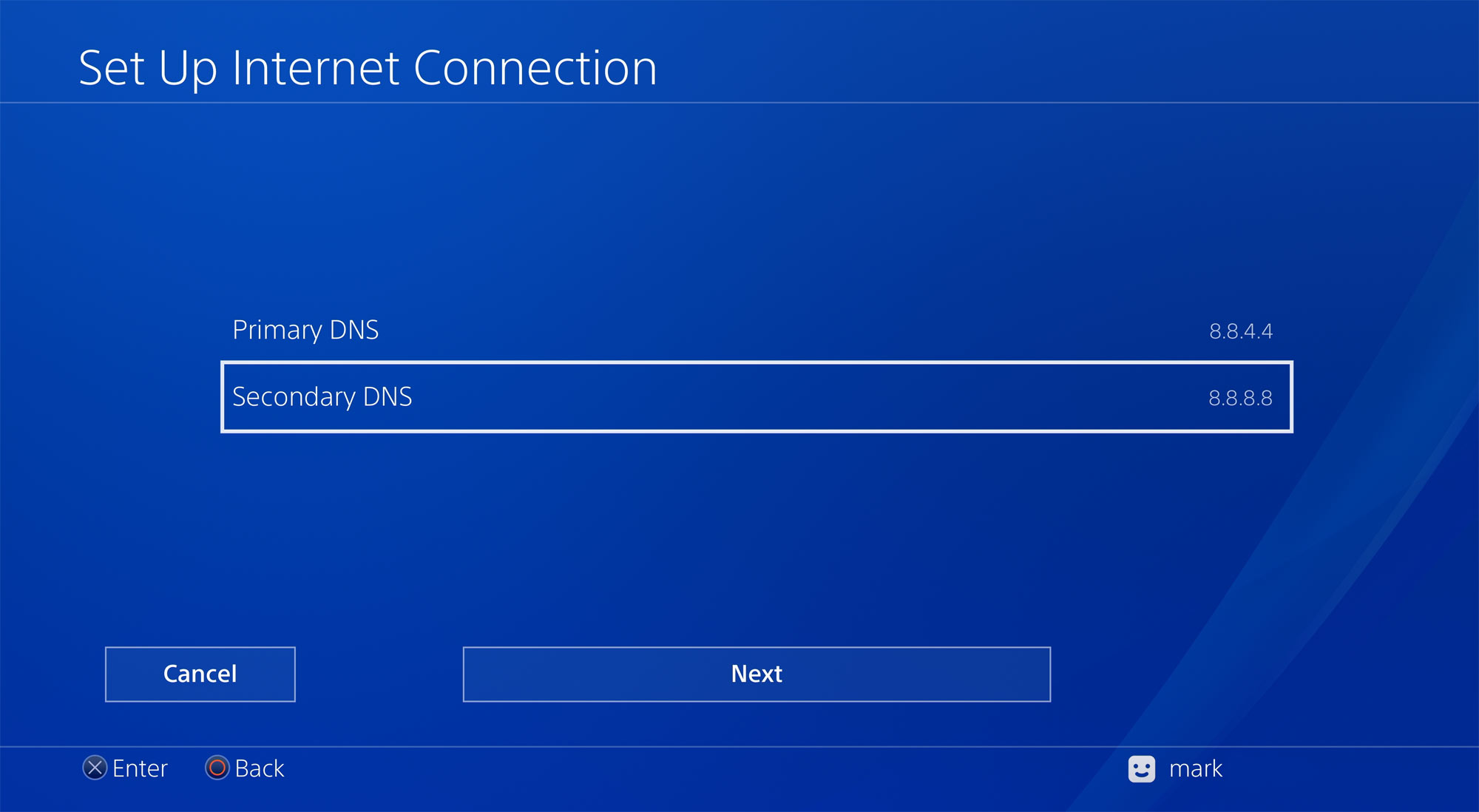
- Validate and test your Internet connection
FAQs
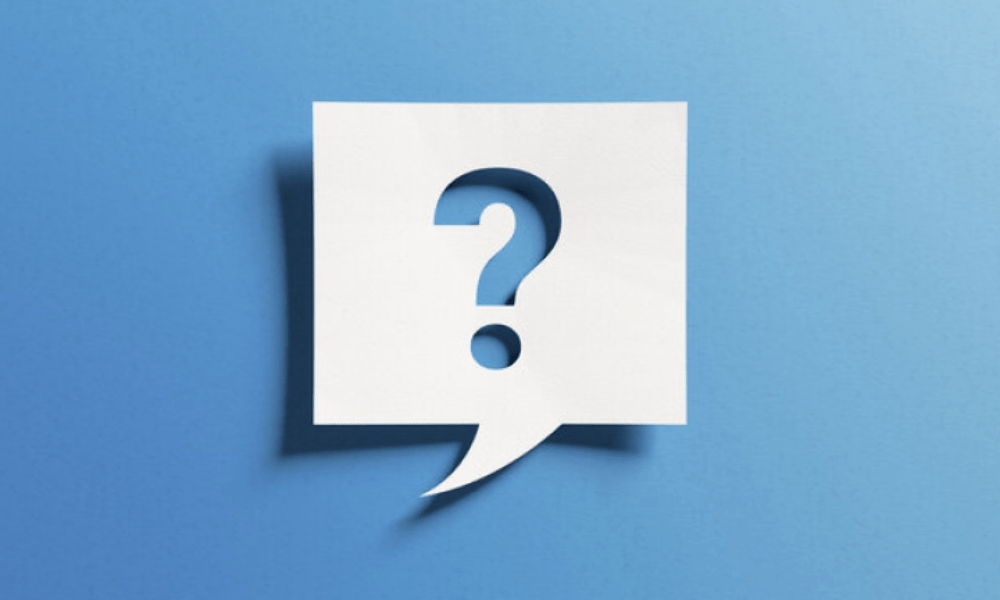
What is the best DNS for PS4?
There is no universal answer to this question, as the best DNS for PS4 depends on several factors, such as your geographic location, your ISP, or your personal preferences. The best thing is to test several DNS servers and compare their performance on your PS4.
How to test DNS speed on PS4?
To test DNS speed on PS4 , you can use the tool built into the console. Go to Settings > Network > Test Internet Connection. You will then see the following information: Connection speed (download), Connection speed (upload), NAT and Server connection time.

Server connection time is the time it takes for your PS4 to query DNS. The lower this time, the faster the DNS is.
What are the risks of changing DNS on PS4?
Changing DNS on PS4 does not pose any major risks to your console or your security. However, you should be careful to choose reliable and reputable DNS servers, as some malicious DNS servers can redirect you to fraudulent or infected websites .
If you encounter problems after changing DNS on PS4, you can always revert to the default settings by choosing Automatic instead of Manual.
This article might interest you: PS5 account sharing: How to share your games?
What DNS to put on the PS4?
There is no hard and fast rule for choosing which DNS to put on the PS4 . You can use the DNS servers we mentioned above, or look for others that suit you better. The important thing is to check that the DNS you choose is compatible with the PS4, that it is fast and secure, and that it does not block access to certain websites you want to visit.
What is DNS hijacking?
DNS hijacking is an attack that involves modifying a domain's DNS records to redirect users to a malicious website. For example, if you type www.google.fr into your browser, you may be redirected to a website that looks like Google, but seeks to steal your personal information or infect your computer with malware.
To avoid DNS hijacking , it is recommended to use secure DNS servers , such as those from Cloudflare or Quad9, which block websites known to be malicious.
How to change the DNS on your box?
If you want to change the DNS on your Internet box, you must access the configuration interface of your box from your web browser. The IP address and password to access this interface depend on the model and supplier of your box. You can find them in the user manual or on the Internet.
Once connected to the configuration interface, you must look for the option that allows you to modify DNS settings . Usually, it is found in the Network or Internet section. You must then enter the address of the primary and secondary DNS server that you wish to use, then validate the changes.
Note that changing the DNS on your box affects all devices connected to your home network. If you want to change the DNS only for your PS4, it's best to do it directly from the console.
Conclusion
DNS are key elements for your Internet connection on PS4. By choosing the best and fastest DNS for your PS4 , you can improve your online gaming experience , access websites blocked by your ISP, or protect your console from malicious websites.
We have presented you with a selection of the best and fastest DNS for your PS4, but you can also do your own tests and choose the ones that suit you best.
We hope this article was helpful and you learned something new about DNS . If you have any questions or comments, please share them with us below!




