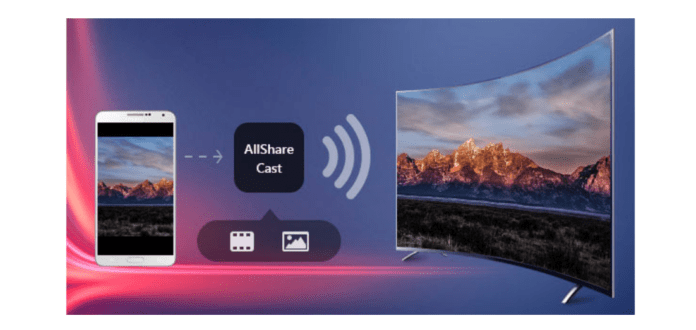Are you looking for a solution to project the screen of your smartphone onto that of your Samsung TV? Have you already tried all the options available and still not had the expected results? Discover in this article everything you need to know about AllShare Cast, this “ Samsung Screen Mirroring ” tool!
Allshare Cast: What is it concretely?
Allshare Cast is an on -board feature in Samsung devices. It allows you to share the screen of your smartphone on a Samsung TV .
Good to know : This feature is only available for Samsung devices. So make sure that your phone and your television both come from the South Korean firm.
How to use AllShare Cast for Screen Mirroring on Samsung?

You will need two accessories to successfully complete the operation:
- Samsung AllShare Cast Dongle: Which you can connect to your HDTV to easily mirror your Samsung smartphone screen to a larger screen. This accessory can also be used to display content from a Samsung device on a third-party TV.
- An HDMI cable: which is typically used to transfer high-resolution media data from a mobile device to receivers such as an HDTV. You don't have one? Here is the best model we suggest you buy:
Requirements
Have you collected the two accessories shown above? Great ! Here is the exhaustive list of devices compatible with (only) the AllShare Cast functionality:
Galaxy S3, Galaxy Note 2, Galaxy S4, Galaxy S4 Active, Galaxy S4 Zoom, Galaxy Note 10.1; Galaxy Note Pro 12.2, Galaxy Note 8, Galaxy Tab 3 8, Galaxy Tab 3 Lite, Galaxy Tab Pro 8.4/10.1/12.2, Galaxy Tab S 8.4/10.5, Galaxy Note 3, Galaxy Mega, Galaxy Mega 2, Galaxy Avant, Galaxy S5, Galaxy S5 Active, Galaxy S5 Sport, Galaxy S5 mini, Galaxy Alpha, Galaxy Note 4, Galaxy Note Edge, Galaxy S6 and Galaxy S6 Edge.
What you should do
For information, AllShare Cast is not included on recent Samsung smartphone models. The “ Smart view ” functionality, on the other hand, is present in the top menu of your phone. The latter represents the improved version of the first!
If you have an older model, go to the settings of your smartphone and find the “ Screen Mirroring ” option and activate it. Can't find this option? Very simple ! Go to the notification area, locate the “ Smart View ” option then click on it to activate it. Don't forget to turn on your TV before starting the operation!
Read also: How to use Miracast on iPhone?
The method to cast the screen of your Samsung smartphone to your TV

Do you have everything you need? Perfect ! Here's how to mirror the screen of your Samsung smartphone on TV with AllShare Cast:
Step 1: Connect the AllShare Cast Dongle wireless hub to your TV's HDMI port using the cable you recently purchased from Amazon. Do you have a model with a built-in battery? Plug it in so as not to interrupt the mirroring.
Step 2: Wait until your device's status indicator turns red and starts flashing. After that, start the Samsung AllShare Dongle by pressing the “ Reset ” button. The red color of the status indicator should now turn blue.
Step 3: Check that the “ Screen Mirroring ” or “ Smart View ” option is activated. Simply go to the top menu of your Samsung smartphone to activate. Right after, your phone will detect all nearby Screen Mirroring compatible devices.
Step 4: Tap the name of your AllShare Cast dongle and enter the PIN code that appears on your TV screen. Your phone screen will be displayed on your Samsung automatically. But, before that, make sure that all your devices are connected to the same internet network.
It's finish ! AllShare Cast is now functional and you can display your Samsung screen on your TV.